Blood glucose meters


4SURE smart duo blood glucose meter
Step 1. Contact company for meter and code
Please contact their Customer Service on 0800 08 588 08 (Opt 1) or email diagnostics-UK@nipro-group.com.
It can take up to 5 working days for the meter to be delivered to you, so be sure to order in plenty of time before any training that is scheduled. You will be shown how to use the meter and the Diabetes:M bolus advisor app during this training.
Step 2. Download the Diabetes:M app
Diabetes:M is available on both Google Play and App Store. To download the app, just go to your device’s store and search for Diabetes:M, or scan the QR code below for quick navigation.
Diabetes:M works with both Android and iOS devices, including phones, 7’’ and 10’’ tablets. The supported OS versions are:
- Android: KitKat (4.3) or higher. Recommended: Lolipop (21) or higher.
- iOS: Version 9 or higher. Recommended: iOS 10 or higher.
Diabetes:M is free to use for children and young people attending DOT clinics. The DOT team will supply you with a code to enable full app functionality and data sharing with the team. Please do not select the "Get premium" option within the app, as this will prompt you to enter payment details and prevent data sharing with the DOT team.

Scan the QR codes with your smartphone to download the Diabetes:M app.
Step 3. Get your current meter settings
Once you have your meter settings, please complete the following form. This will provide us with an up to date record of your settings that we can use during your training session.
Step 4. Attend the training
The DOT Team will provide training to help get you set up with your new meter.
A group session will be delivered in the DOT Tayside patient group virtual space via a web browser. This is similar to the Nearme system used for clinics but allows multiple people to join (Supported browsers: Chrome (version 71+); Firefox (66+); Safari (12+); Edge (79+). Safari 12+ must be used on iOS devices. Internet Explorer will not work). You will receive an invite with a date and time when this will take place.
- Go to https://cms.vc.scot.nhs.uk and click 'Join' (Not Sign In)
- Enter the meeting ID: 581456029 and PIN: 3603
We would encourage you to prepare for this meeting by having a look at the Diabetes:M Quickstart guide. A more extensive userguide is available here.
We would be happy to provide further one-to-one training if you need this - please contact the DOT Team to arrange this.